For the first time you use Winrar, must be very confused to
run it. Here are some tips that can be used to use Winrar. Before using Winrar,
Winrar did you have? First download Winrar application at the following
address, http://www.rarlab.com/. Do not worry, Winrar application can be
obtained free of charge or free.
 |
WinRAR to Extract / UnRAR Files |
To unify many small files, block all the file, then right
click and select "add to ... filename ..." then those files will be
one in the form of Winrar. Winrar to open the file, right click on the file and
select "Extract here" or "Extract File" then the Winrar
file will be split into several folders or files.
To provide a password in Winrar file, open the file with
Winrar program first. Then, the program Winrar click on "File" and
then select "set the default password ', then enter the password and
click" OK "to save.
During this time, WinRAR file compression program known as
the fastest and most complete ever. In the latest release of the product
WinRAR, WinRAR supports all popular compression formats, with various
extensions, such as RAR, ZIP, CAB, ARJ, LZH, ACE, TAR, GZip, UUE, up to ISO,
BZIP2, Z and 7-Zip.
How To Use WinRAR to Extract / UnRAR Files - WinRAR Usage
Winrar is often used to break up the file. Break down here
means splitting the files that have been compressed Winrar before. Usually
these types of files found on the downloaded on the internet. Or the attachment
in the email. Often use Winrar to simplify the file.
Winrar is also often used untul split files. Files that are
too large can not be shared, stored, or shipped (email attachments) will
usually be broken down in advance using Winrar. Suppose we want to send an
email with an attachment file of 100 mb. Whereas in the email (Gmail) only
allowed to attach attachments up to 25 MB.
For that we use Winrar. With Winrar, then the file can be
broken. Which initially 100 mb can be divided into 4 sections (4 parts), ie
each 25 mb per section.
WinRAR is ideal for multimedia files with extensions, such
as avi, wmv, mpg, mp3, mp4, and so on. WinRAR automatically recognizes and
selects the best compression method for these files, without causing damage in
appearance and sound.
WinRAR has a programming language (algorithm) specifically
targeted compression to compress your multimedia files, so it can be reopened
(unrar) without error in it. WinRAR also allows you to split archives into
separate parts with very easy, allowing you to save files in several places of
storage, such as a folder on the hard disk or flash disk.
WinRAR is also ideal if you are sending data through the web
or internet, for example via email. WinRAR has a 128-byte password protection
and encryption technology authentic signature, which will give you peace of the
files that you send.
During this time, the program WinRAR is shareware. This
means that you have the opportunity to really test the program, worthy or not.
WinRAR program can be used free of charge during the forty days of use.
How To Use WinRAR to Extract / UnRAR Files - WinRAR is a product that has started its journey in 1995. A
year later winrar began to launch the official version named winrar 2.0. Development
for the sake of development carried out by winrar, so that in 2010 there have
been two versions of the best compression program winrar, winrar 3.93 which was
released in March 2010 and winrar 4.0 beta 2, which is an improvement from the
previous version has just been released in November 2010.
Winrar is able to create a document size becomes small
depending on how much we want. In pengoperasianya, we can create a document
whose size megabite be kilobite. The advantage is that the hard drive on a
laptop or computer still leaves a lot of capacity, as well as when we store
data in a flash.
Moreover, for us who like to do Downloading via the
Internet, by operating winrar, then the size of the file or data downloaded
into smaller, and Downloading process becomes faster, although one of the main
processes in Downloading is an internet connection.
Not only that, we are also able to downsize the file with
two folders at once. In winrar, to generate the data that has been reduced in
size or compressed, we can see the results in two versions, namely the RAR and
ZIP. In addition, winrar also provides the option to compress quality to be produced.
Types of normal, good, and best reserved for producing good
quality. In addition, winrar also provide storage capacity compress results in
accordance with what we want. We can get the results and quality in accordance
with the format of a CD-R or DVD-R, or also automatically with what we want
through the "auto-detect it."
But, even though it is a practical software and looks easy,
and efficient, be careful when using a password in winrar. There are some cases
when we want to open a file that is already in the RAR format, winrar password
requested by telling us the wrong password. Usually it is identified if the
file is already formatted in the winrar corrupted.
So, be careful, if you want to format a file with winrar and
create a password. This can happen because the files in the format that we
winrar too big. So, as much as possible separate files into one part only if
the base of a large initial capacity.
This may not necessarily occur in all winrar. This happens
in winrar 3.9. While today, the latest winrar issued two editions were quite
mild, namely portable winrar file which is claimed to shrink about 10% of the
other winrar.
Winrar has just been released, version 4.0 beta 2, which has
made improvements and the development of more mature again. WinRAR is available
in more than twenty languages, including English, Arabic, Japanese, Dutch, and
Indonesian.
Applications are similar to Winrar and are often used to
break down, compressing, split, and membuak Winrar file is Winzip. With WinZip
you can do what you do normally with Winrar. Hope this article about How To Use WinRAR to Extract / UnRAR
Files useful for you. And please share.
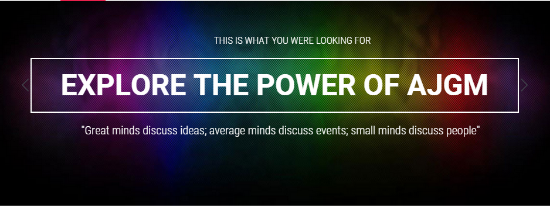

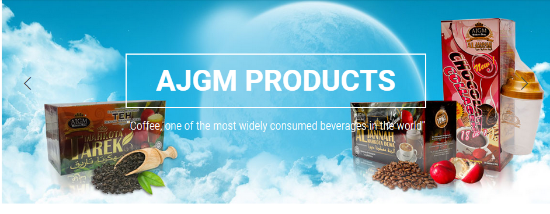
0 comments:
Post a Comment